|
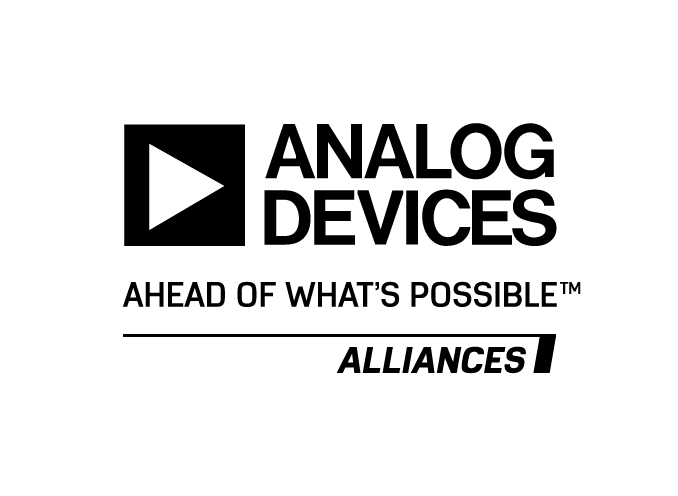
|
DSP ALGORITHMSis a proud member of Analog DevicesAlliance program.
|
|
The OCEAN DSP boards can be controlled using SPI commands. Any microcontroller or microprocessor equipped with
an SPI port and (wireless) Ethernet can be used for this purpose. Examples of easy to use off-the-shelf affordable boards are the Raspberry Pi
or any of its alternatives (Orange Pi, Banana Pi, etc). Linux images with the OCEAN web interface installed and ready to use are
available for many of those single board computers. Please contact us for more information.
|
|
What Can Be Controlled?
The CANEC software running on the OCEAN DSP has many switches and variables. A switch is used to enable or disable a processing algorithm, for instance to enable
or disable the AGC (automatic Gain Controller) on a specific microphone. A variable is used to set (or get) a processing module parameter, for instance to set
the noise reduction level to 12 dB on a specific channel.
Although some OCEAN hardware includes buttons and LEDs for the user interface, there are only a few of those elements, not enough for full control.
On the other hand, using SPI commands, all switches and variables can be easily adjusted. CANEC comes with well defined set of SPI commands to control each algorithm and
each channel separately. This is demonstrated in the comprehensive web interface implementation.
This web interface is implemented on an external microprocessor PCB which supports both SPI and Ethernet. The microprocessor SPI port is connected to the OCEAN SPI header.
A web server running on the microprocessor, which can be accessed from any browser (on a PC, tablet, or smart phone), functions as the user interface. When the user requests
a page on the web server, the server sends the SPI commands implemented on that page to the OCEAN DSP through the SPI header and the result of the SPI command is displayed on the
web page. Although basic HTML elements have been used to build this web interface as functional demonstrator, advanced graphics can of course be used to implement a much more attractive and differentiating interface.
Pages and Parameters
The currently included web interface pages are listed below. Click on the small image for a larger view.
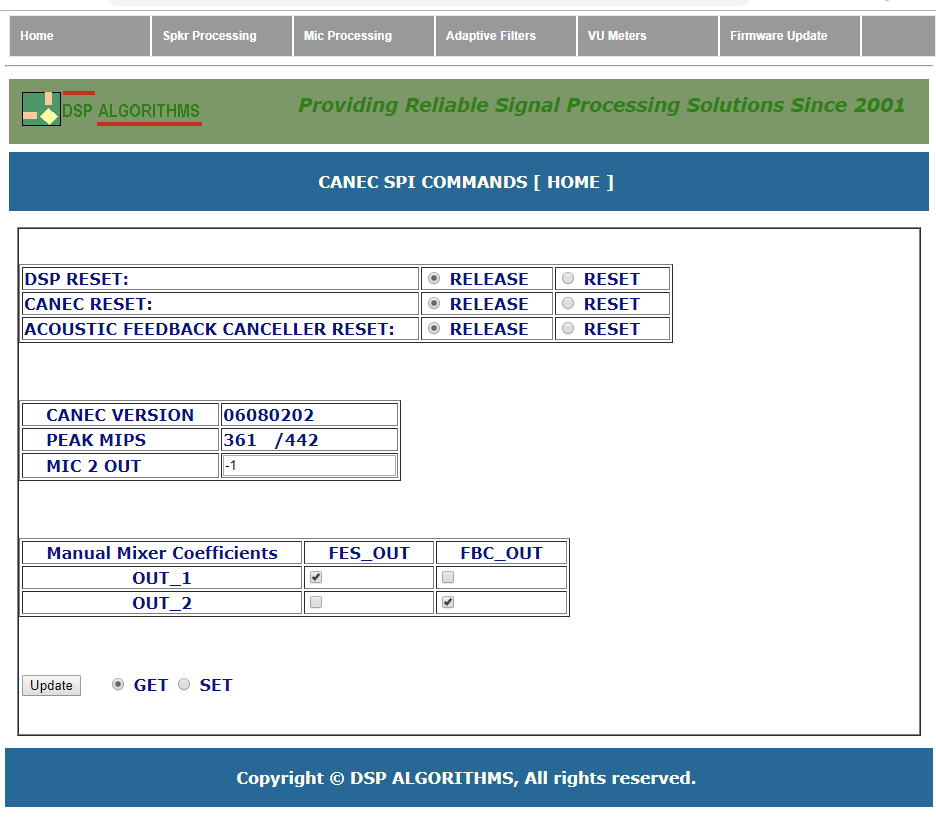 | Home page: Allowing the user to reset the hardware, reset the software algorithms to initial state, Retrieving the firmware version, retrieving the current peak MIPS (DSP load), selecting which channel to send to system output, and for firmware including acoustic feedback cancellation, mixing which signals to send to each loudspeaker. |
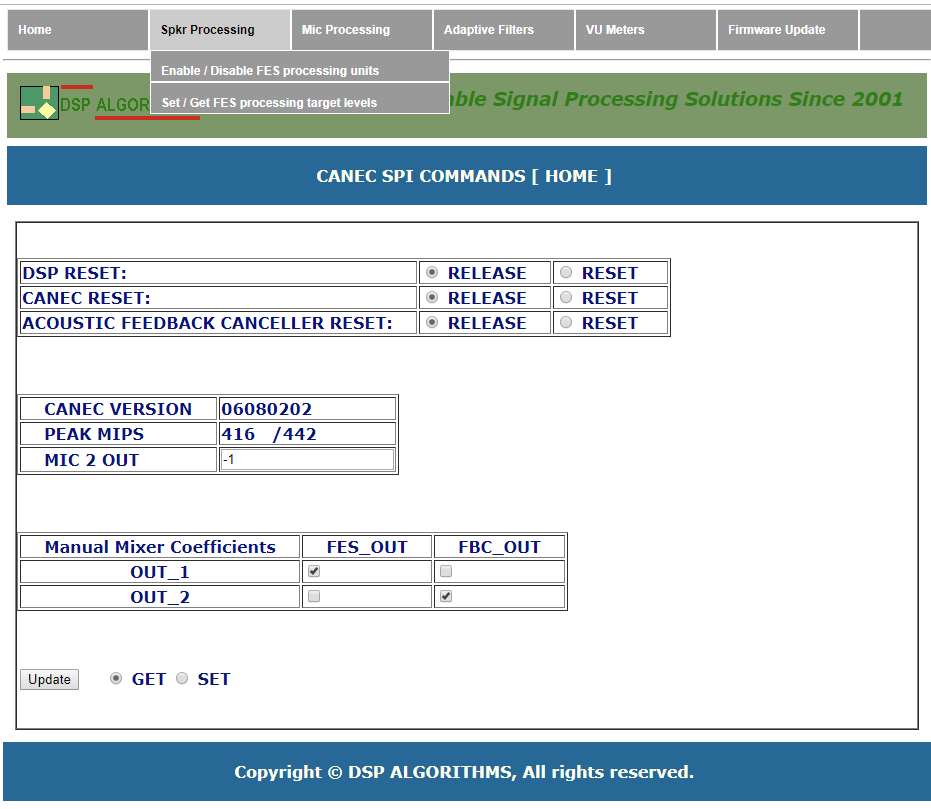 | MENU : SPKR Processing, Selecting between (1) Enabling and disabling loudspeaker processing algorithms and (2) Setting and getting loudspeaker processing algorithms parameters |
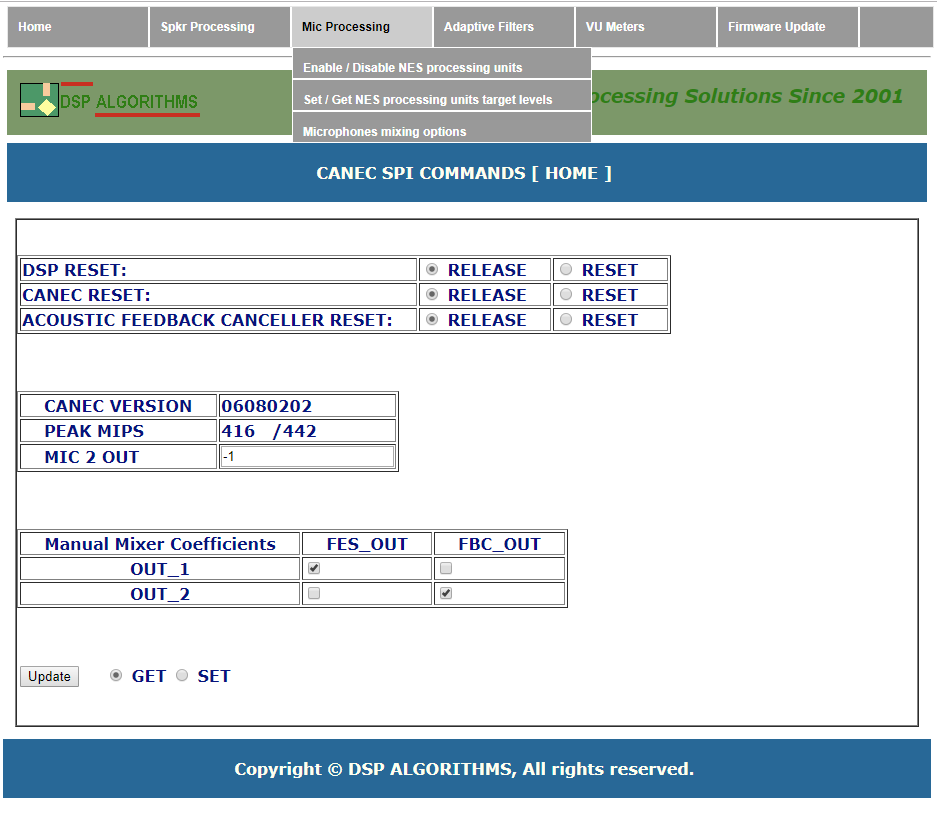 | MENU : MIC Processing, Selecting between (1) Enabling and disabling microphones processing algorithms, (2) Setting and getting microphones processing algorithms parameters, (3) Enabling and disabling microphones mixing algorithms |
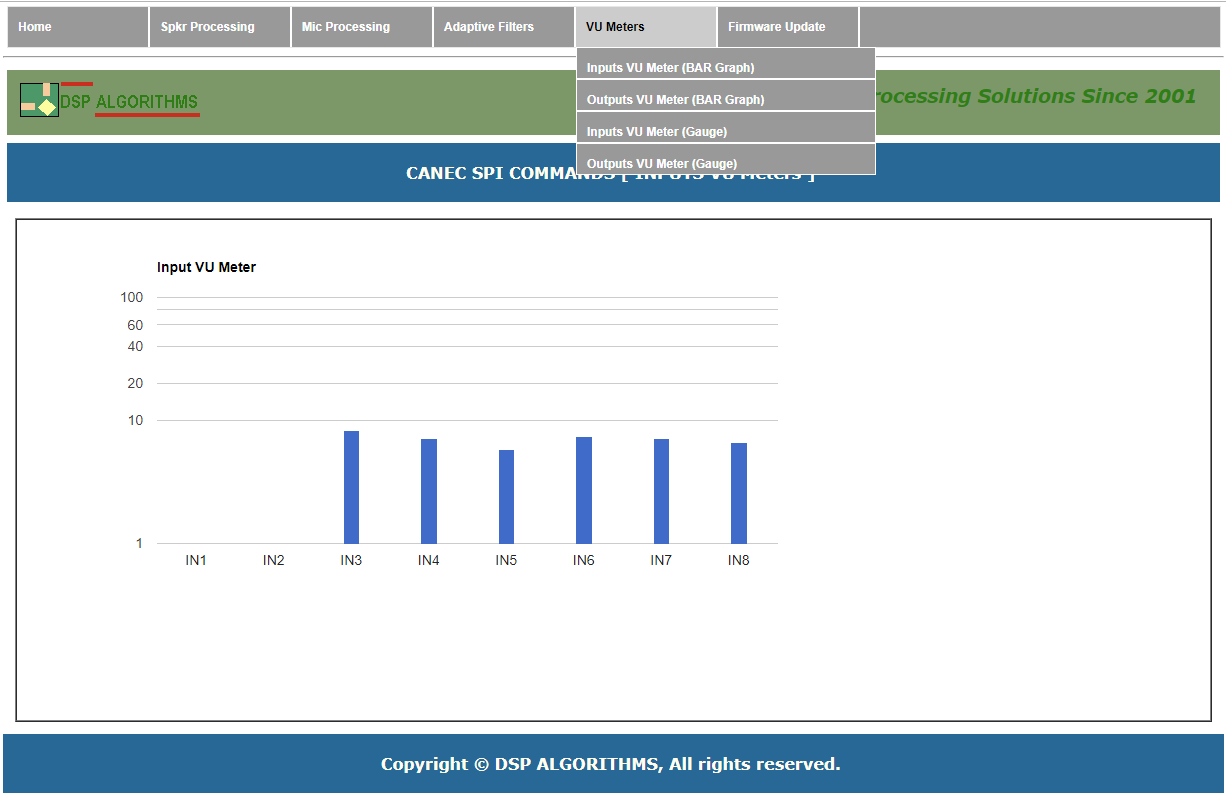 | MENU : VU Meters, Selects between (1) Display inputs VU meters as bar graph, (2) Display outputs VU meters as bar graph, (3) Display inputs VU meters as gauge, (4) Display outputs VU meters as gauge |
 | MENU : Firmware Update, downloads and updates the firmware. Selects between (1) Firmware without Acoustic Feedback Cancellation, (2) With Acoustic Feedback Cancellation |
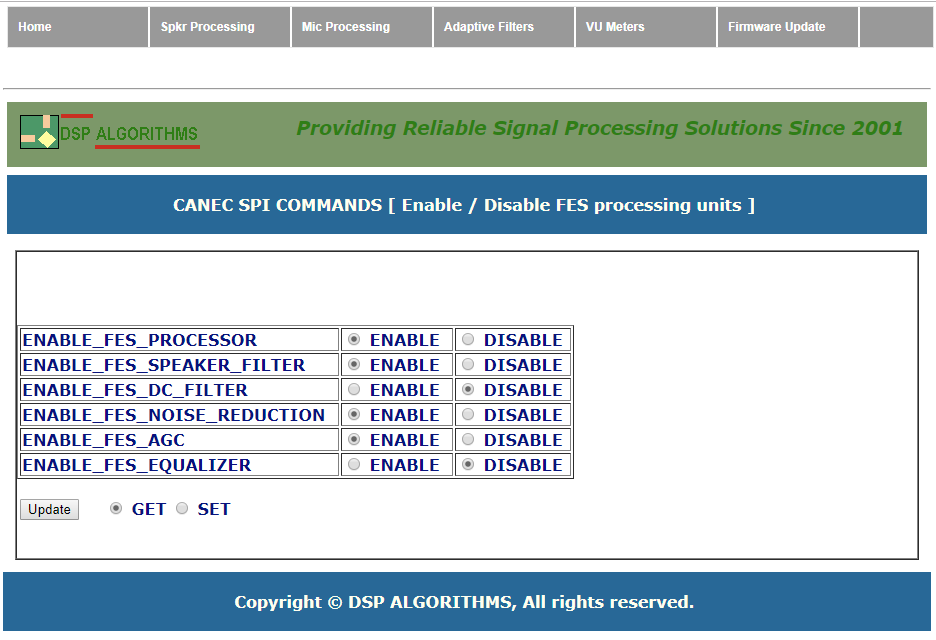 | Enabling and disabling loudspeaker processing algorithms |
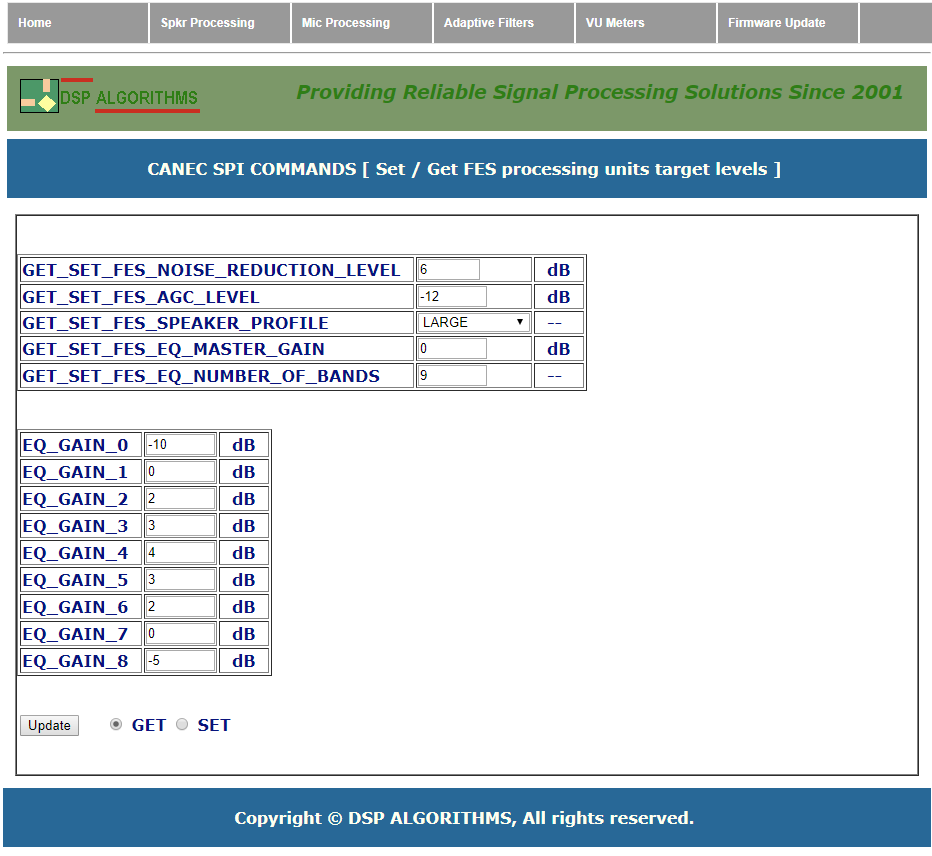 | Setting and getting loudspeaker processing algorithms parameters |
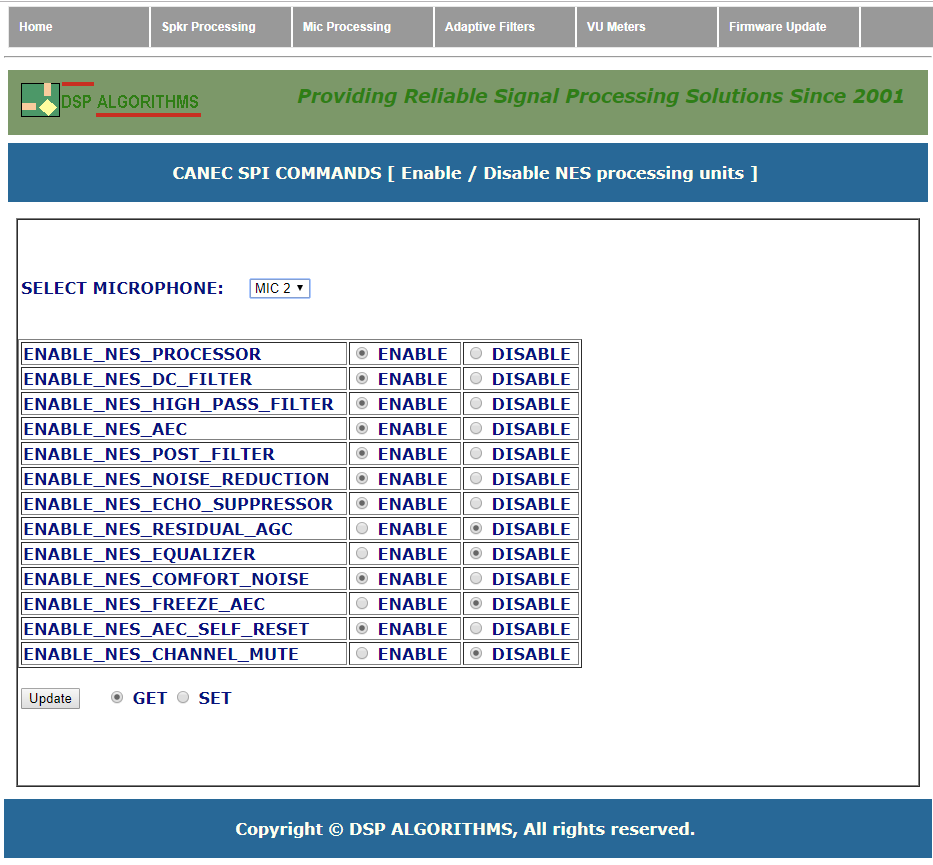 | Enabling and disabling microphones processing algorithms |
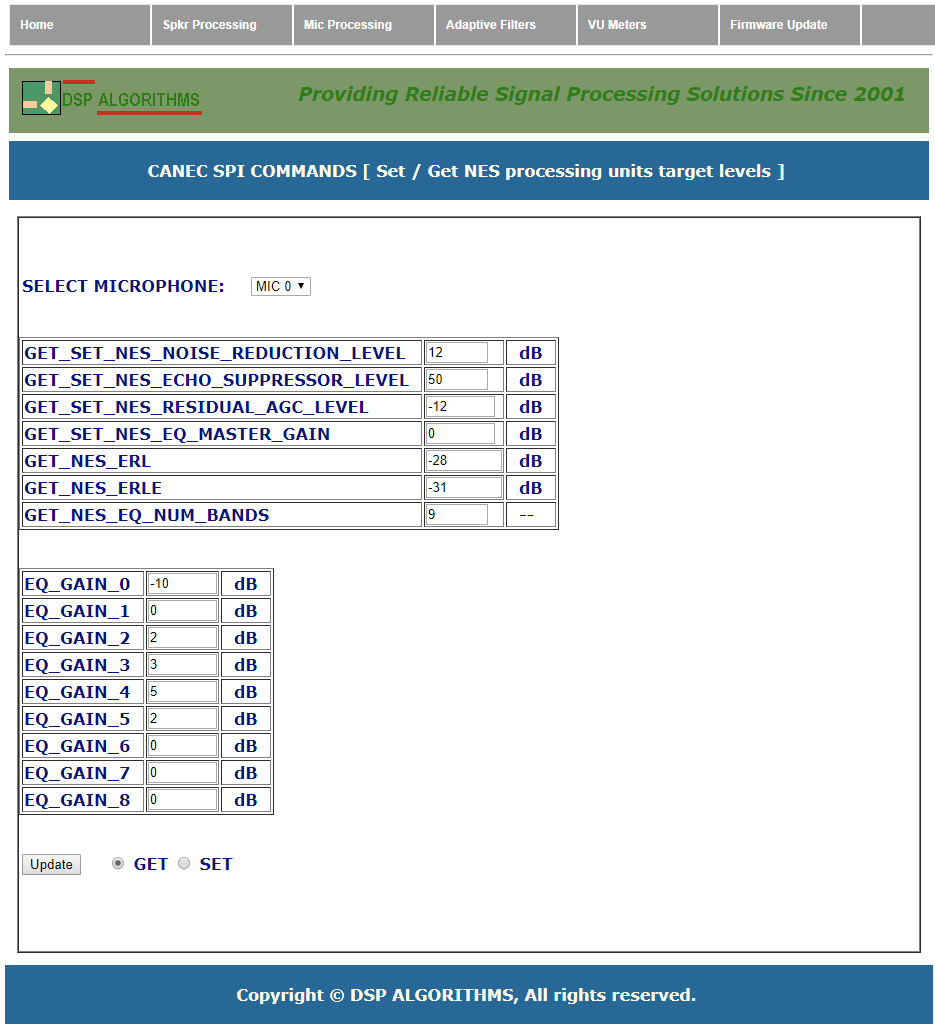 | Setting and getting microphones processing algorithms parameters |
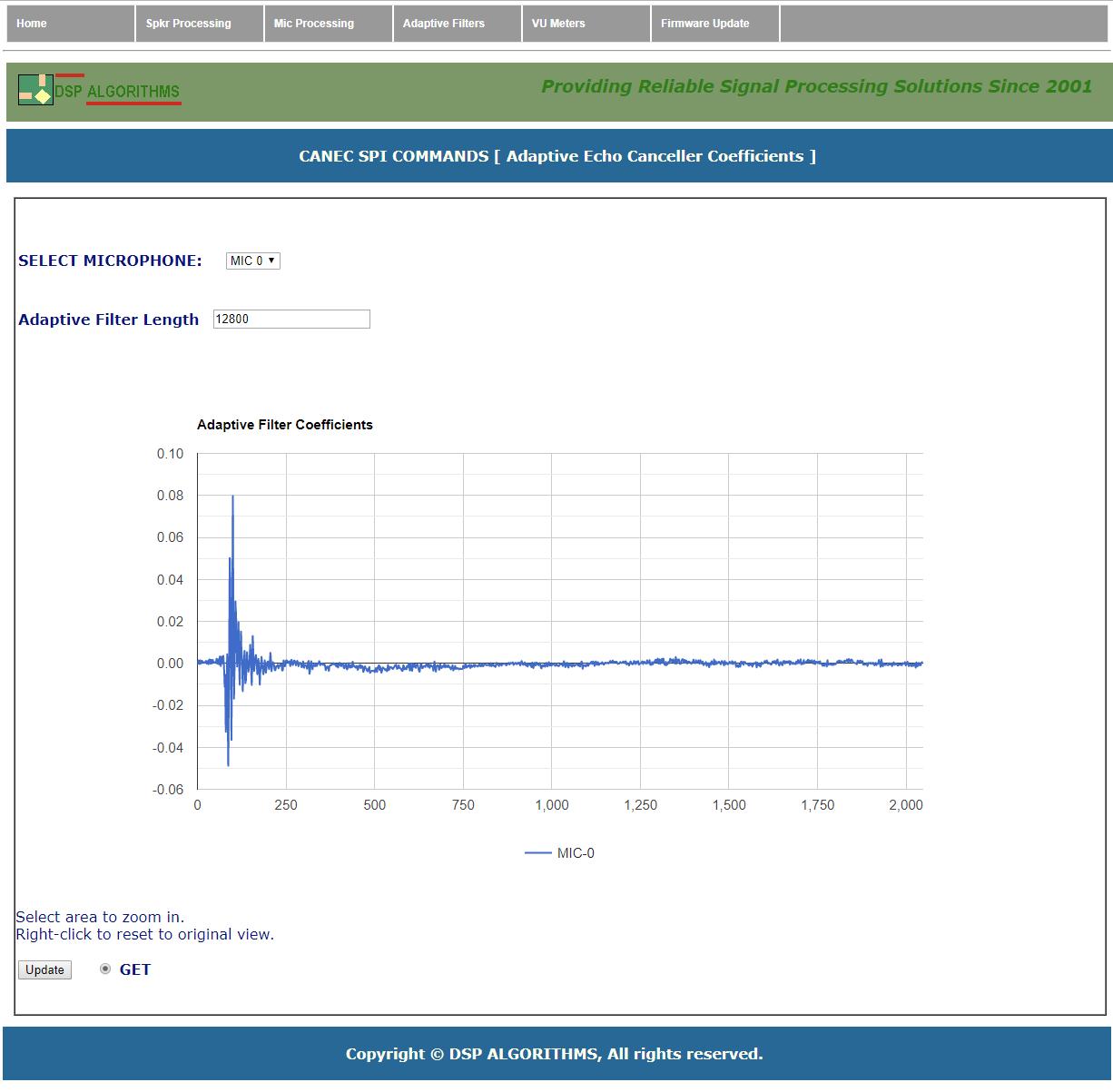 | Display acoustic echo canceller coefficients |
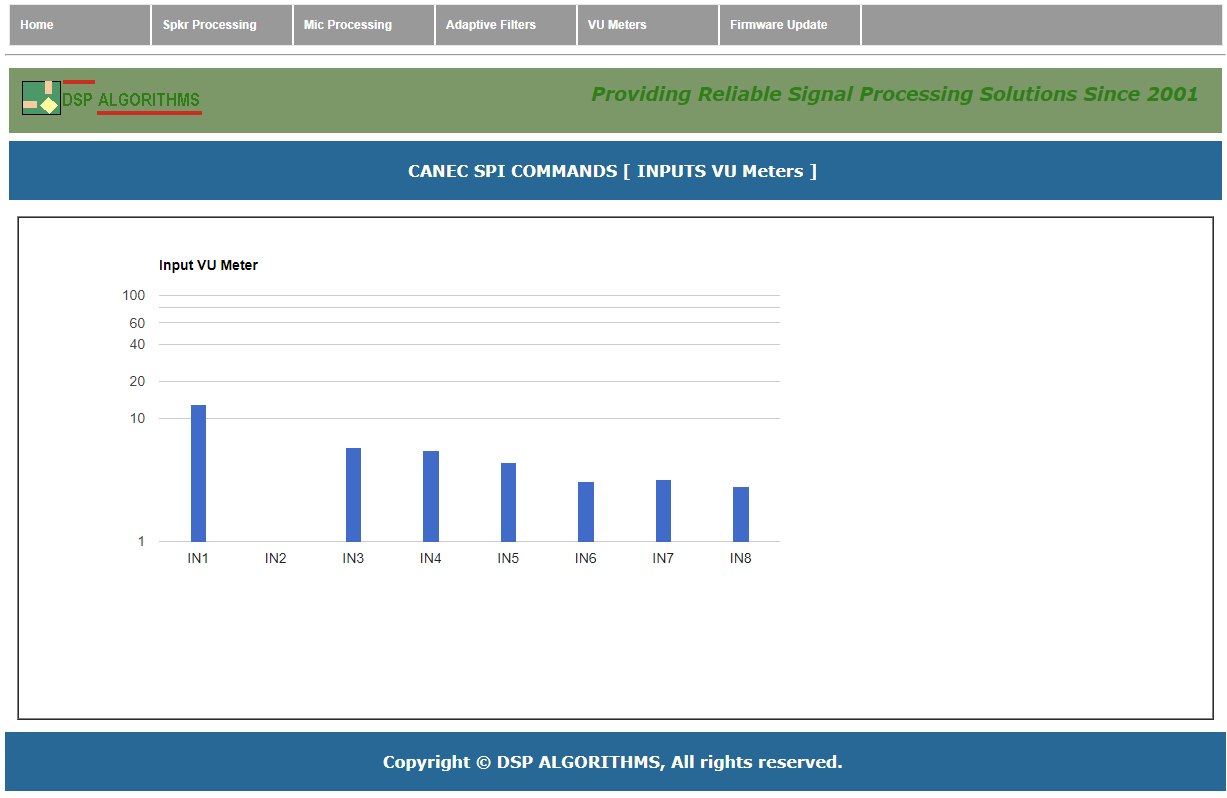 | Display inputs VU meters as bar graph |
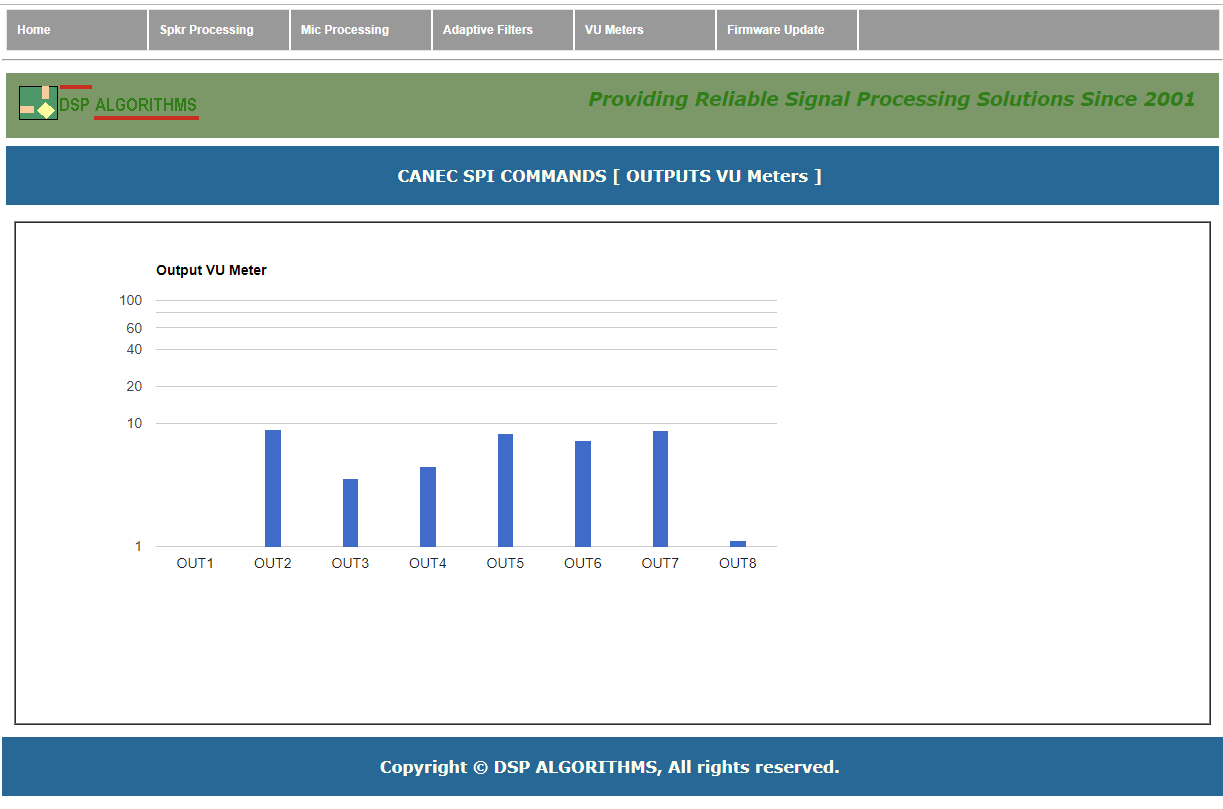 | Display outputs VU meters as bar graph |
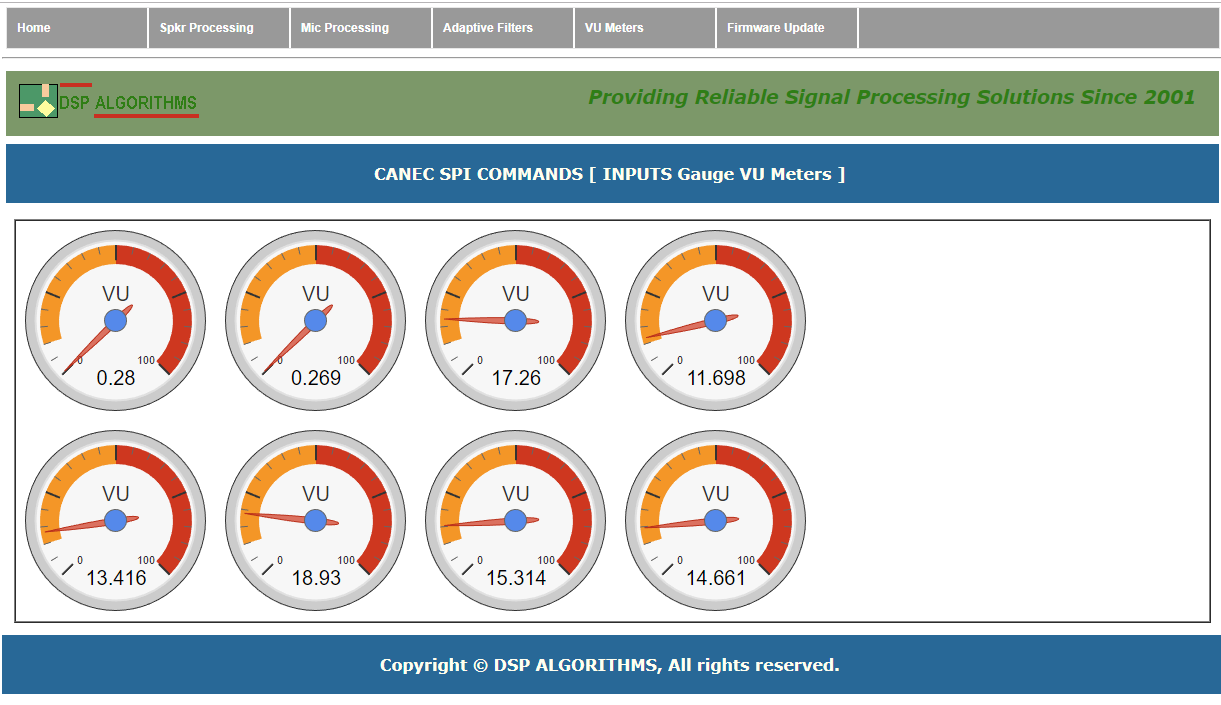 | Display inputs VU meters as gauge |
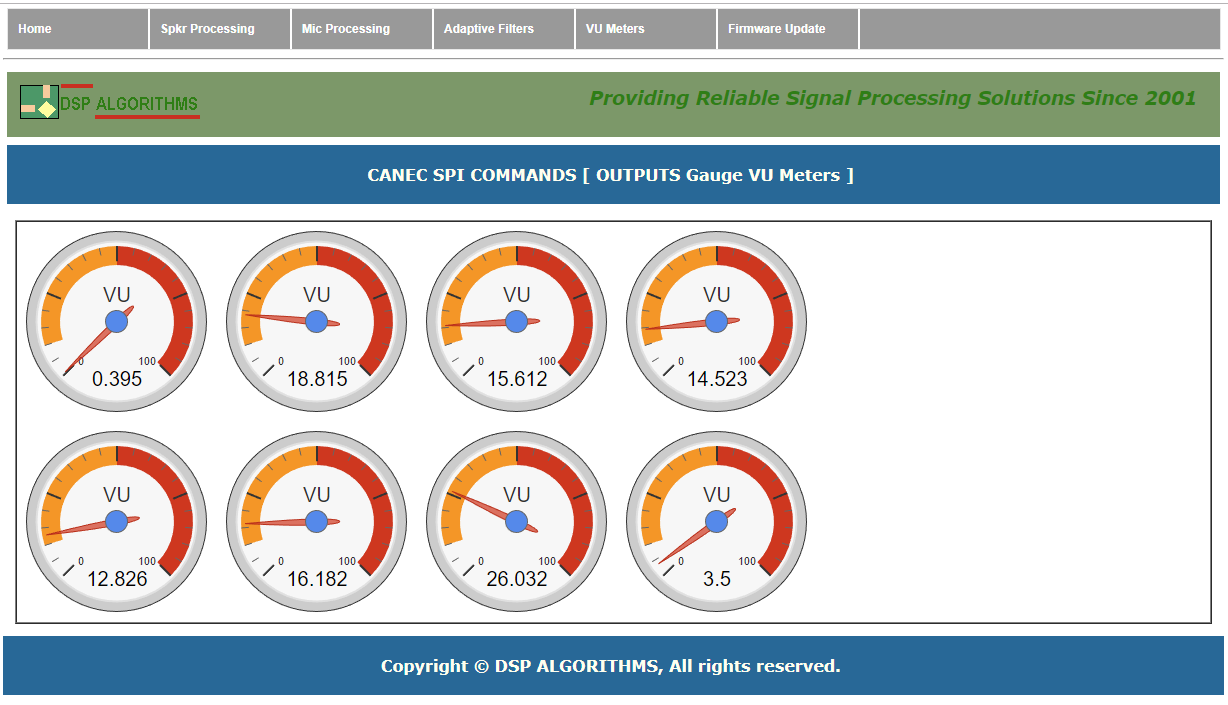 | Display outputs VU meters as gauge |
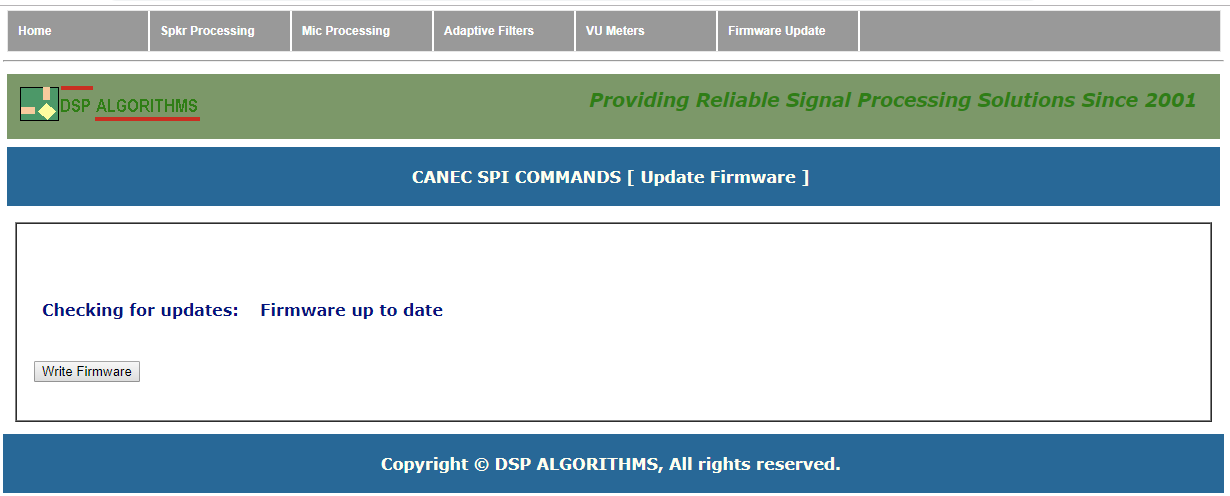 | Download and update DSP firmware |
|